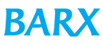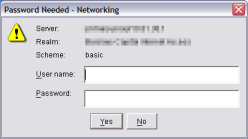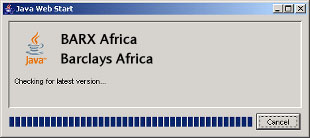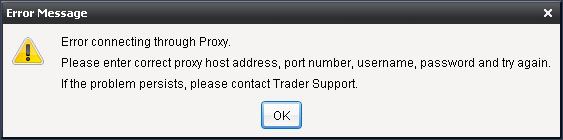I get a "Save the file to disk"
message when clicking on 'Launch BARX Africa'
Java is not installed on your computer. Download and install the latest version of Java.
Consult your local IT support desk if you don't have administrator rights
to install software.
A "Password Needed - Networking"
dialogue box appears during the BARX Africa download process
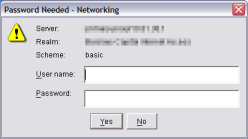
This indicates that your proxy server is requesting authentication
to download/launch BARX Africa. Please enter your own network internet authentication
username and password, NOT your BARX Africa username and password. Consult
your local IT support desk for assistance if necessary.
The BARX Africa installation halts at the "Checking
for latest version..." window
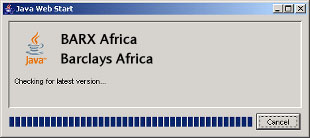
This indicates there is a proxy server configuration issue in Java.
If using Java 1.4.2 , Go to Start
- Run type in javaws , click OK
, and this will open up the Java Application Manager, click
File - Preferences and adjust Proxies
to your network requirements.
If using Java 1.5/1.6 , click Start -
Settings - Control Panel, click on
the Java icon, click on Network Settings
and adjust Proxies to your network requirements. If this still doesn't
work make sure .jnlp and .jar files can be downloaded through your firewall.
"Unable to load resource" Java
error message appears
This is likely to be related to your proxy server settings within Java.
Please refer to the question above on how to resolve
the issue.
The error message: "The application cannot connect
to BARX Africa servers. Please check your Internet settings and try again."
appears when trying to log in to BARX Africa.
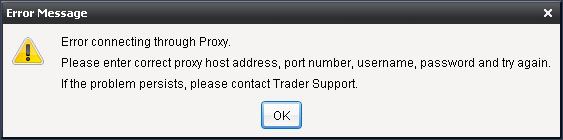
Your proxy server information is not correctly configured in BARX Africa.
To review and correct your proxy settings:
- From the BARX Africa login screen click on the Options
tab, choose the Action "Change Internet Settings"
and click Go.
- Enter your proxy server address and port information in the window
that appears. Your local IT support desk will be able to supply the
necessary information. Fill in the UserId and Password fields if your
proxy server requires authentication. Leave the MIS Settings
fields blank.
- Click OK to save the settings and attempt to log in to BARX Africa
again.